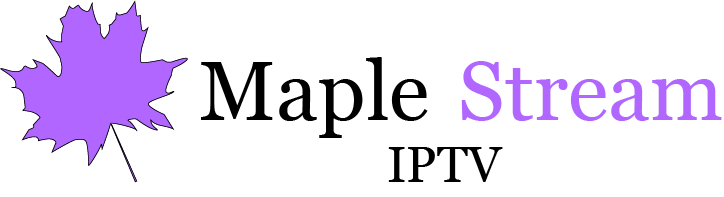IPTV Setup Guide
If you’re not familiar with IPTV here’s a Step by step guide on how to install IPTV
Setting up IPTV Smarters Pro on Fire TV Stick
Step 1: Enable Apps from Unknown Sources
- Before proceeding, ensure your Fire Stick allows installation from unknown sources. To enable this:
- Navigate to Settings > My Fire TV > Developer Options.
- Toggle on the switch next to Apps from Unknown Sources.
- A warning message will appear. Acknowledge it by clicking Accept.
- Proceed to the next step once Apps from Unknown Sources is enabled.

Step 2: Install the Downloader App
- Launch the Amazon Appstore: Navigate to the Home screen of your Fire TV Stick and locate the Find tab.
- Search for Downloader: Within the Find tab, use the on-screen search bar to type in “Downloader”.
- Install Downloader: Select the “Downloader” app from the search results and click on the “Install” button.
- Open Downloader: Once the installation is complete, launch the Downloader app from your Fire TV’s home screen.
Proceed to the next step once Downloader is installed.

Step 3: Launch the Downloader App
- Initial Setup: Upon launching Downloader for the first time, you may encounter several permission prompts. Dismiss these prompts until you reach the main screen.
- Navigate to URL Input: On the main screen, ensure the “Home” option is selected from the left-hand menu. This will display a URL text box on the right side of the screen.
- Enter the Download URL: Replace the existing text in the URL box with the following address: https://bit.ly/mainsmart
- Initiate Download: Once the URL is correctly entered, click on the “GO” button located below the URL text box.

Step 4: Launch IPTV Smarters Pro
Locate the App: Once the installation is complete, return to the Fire Stick’s home screen. You should now see the IPTV Smarters Pro app icon among your installed applications.
Launch IPTV Smarters Pro: Highlight the IPTV Smarters Pro app icon and press the “Select” button on your remote control. The app will launch, and you can proceed with the setup process.

Step 5: Connect with Xtream Codes API
- Choose Connection Method: Upon launching IPTV Smarters Pro, you’ll be presented with various connection options. Select the “Login with Xtream Codes API” option for the most straightforward method.
- Enter Login Credentials: Proceed with the Xtream Codes API connection by entering the following information in the provided fields, you will receive an email with your login details.

Step5: Enter the login details that you will receive from us

Step 6: Download and Connect
- Initiate Download: Once you’ve saved your login credentials, the app will begin downloading your channel and VOD listings. Allow approximately 10 seconds for this process to complete.
- Establish Connection: Upon successful download, you’ll be connected to your IPTV service provider’s content. The app will display a list of available programs.
You can now start watching IPTV channels on your Fire TV Stick.

Installing IPTV on Android:
Step 1: Download IPTV Smarters PRO
Open the Google Play Store on your Android device.
Search for “IPTV Smarters PRO” in the Play Store.
Tap on the “Install” button to download and install the app.

Step 2: Set up IPTV Smarters PRO
Once the app is installed, open it on your Android device.
- Select the “Add User” option from the main menu.
- Choose “Login with Xtream Codes API” as the login method.

Step3: you will receive an email with your login details.
Step 4: Start Watching IPTV
- Select your newly created IPTV profile from the main menu.
- The app will automatically load your IPTV channels.
- You can browse the channels by category or search for specific channels using the search bar.
- To watch a channel, simply tap on it and the live stream will start playing.

Installing IPTV on iOS with Smarters Player Lite
Step 1: Download Smarters Player Lite
- Launch the App Store: Begin by opening the App Store on your iOS device.
- Locate Smarters Player Lite: Use the search bar within the App Store to find the app named “Smarters Player Lite.”
- Install the App: Once you’ve located the app, tap on the “Get” button to download and install Smarters Player Lite on your iOS device.

Step 2: Enter Login Credentials
- Launch Smarters Player Lite: Once the installation is complete, open the Smarters Player Lite app on your iOS device.
- Select Connection Method: On the app’s main screen, locate the option to “Connect with Xtream Codes API” and tap on it.
- Enter Login Details: Provide the login credentials that you will receive from us.

Step 3: Select the Channel Group
- Locate Channel Group Selection: Once you’ve successfully logged in, navigate to the section within the app that allows you to choose the channel group you want to watch. This may be under the “Live TV” or “Channels” menu.
- Choose Desired Group: Browse through the available channel groups and select the one that contains the channels you’re interested in.
- Proceed to Next Step: Once you’ve selected the desired channel group, you can proceed to the next step to start watching IPTV channels on your iOS device.
Accessing the IBO Player Pro App on Your Samsung or LG Smart TV
Step 1: Locate and Install the App
- Navigate to the App Store: Begin by launching the app store on your Samsung or LG Smart TV.
- Search for “IBO Player Pro”: Utilize the search bar within the app store to find the application named “IBO Player Pro.”
- Browse for the App: If the app doesn’t appear on the main screen, try searching for it under “All Apps” or “Updates.”
- Install the App: Once you’ve successfully found the app, proceed with its installation on your Smart TV.

Step 2: Retrieve Device Credentials
Streamline Your Subscription Setup
Skip the hassle of manual configuration and enjoy a seamless setup experience with our simplified process.
- Gather Device Information: Locate your device’s MAC address and activation key. These details are typically found in the app’s settings menu on your Smart TV or streaming device.
- Provide Device Credentials: Send us your device’s MAC address and activation key via email or through our support channels.
- Let Us Handle the Rest: Our team will take care of activating your subscription automatically. No need to wait for lengthy setup processes.

Add IPTV Smarters Channel
1. Head to your computer and navigate to my.roku.com using any browser. Type in your username and password for your Roku account, and click Submit.

2. Once logged in, select Add channel with a code, under Manage account.

3. Type iptvsmarters into the box. Make sure you’ve typed it exactly as shown.

4. Select Add Channel to add it to your Roku.

5. Click OK on the warning message that appears.

6. Select Yes, add channel on the following
 popup.
popup.